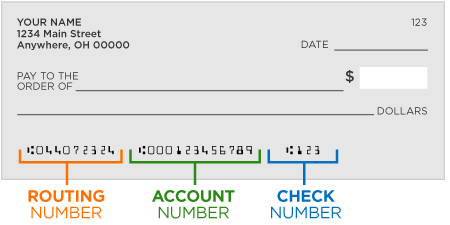In order to receive a rebate earned on SellPro, you will need to provide your bank account and routing number information for verification purposes. Follow the instructions in this article if you need help locating these two numbers.
These instructions apply to SellPro users in the US only. For Canada users, please see this article.
You can easily locate the account and routing numbers for your bank account by looking at a check issued from your banking institution.
If you don't have any physical checks to reference, visit the FAQ or HELP section of your banking institution's website, where they will provide the routing number and instructions on how to obtain your bank account number.
At the bottom of a check, you will see three groups of numbers.
Routing number
The first set of numbers in the lower left corner is the routing number. This is always a 9-digit numerical code - the character symbol on either side of the numbers is not part of the routing number, and does not need to be included. Only include the 9 digits.
Routing numbers are also sometimes called transit numbers. These numbers will vary based on the region where the account was originally opened.
Account number
The second set of numbers that follows the character symbol immediately after your routing number is your account number. Some banking institutions swap the placement of the account number with the check number on their checks, so if you're not sure which one is your account number, use the longer number.Since your bank account is private, you can only find the account number printed on your personal checks, or by signing into your online account if you have one.
Check number
The check number is usually the last set of numbers on your personal check, however in the case of some banks it could be switched with the account number. The check number is always the shortest set of numbers on the check, usually 4 digits long, and are not necessary to complete your rebate submission. This number is there primarily to help you keep track of the checks you write.
Thank you for being a part of SellPro community. If you have any questions, please check out the other Knowledge Base articles or contact us at support@sellpro.net. We hope you're having fun learning and earning!