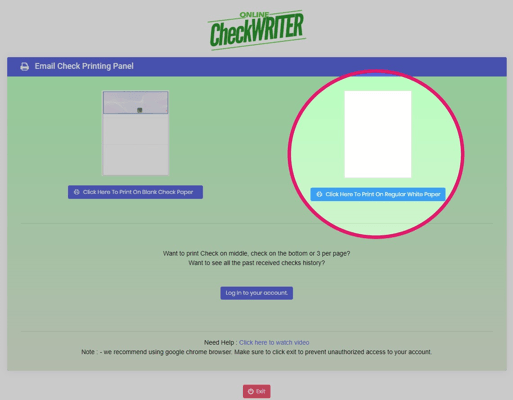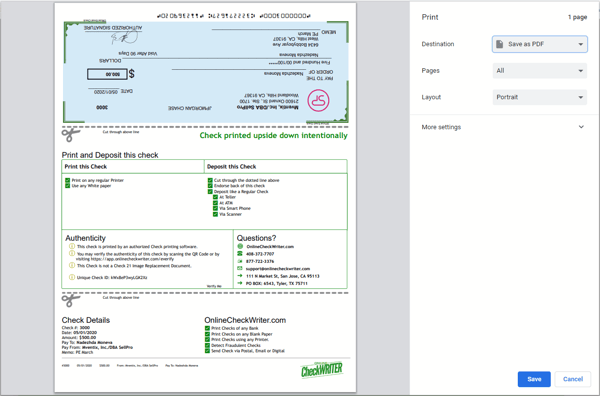For those who have earned a rebate in SellPro, follow these instructions on how to receive and print your rebate e-check online.
The process of printing a SellPro rebate e-check is simple. Rebate e-checks are processed, generated and printed electronically through Online Check Writer.
We know that online e-check printing services may be fairly new to users, and that you may have questions about it. To ensure this process is as smooth as possible for you, please follow the below guide on how to access and print your rebate e-check.
1. Printing your e-Check
When you receive the email from Online Check Writer that your e-check is ready to print, it will contain a link to view the e-check online. Selecting the link will take you to your OnlineCheckWriter.com account, which is automatically created when you rebate is approved. The email will also contain a user name and temporary password to access your Online Check Writer account in the future.
Important: Do not use a mobile device to access or print your e-check. You must use a web browser on a desktop or laptop PC in order to complete the check printing process. Trying to print from a mobile device may cause your e-check to become invalid.
The OnlineCheckWriter.com E-Check email.
After you have opened the link from the OnlineCheckWriter.com email, you will be see the Email Check Printing Panel. From here, you will be able to print your check.
Important: You must select Click Here to Print on Regular White Paper if you will be printing from a printer that uses standard white printer paper. Attempting to print using the Blank Check paper option without the appropriate paper will cause the check to be unusable.
If using a standard printer and white paper, you must select Regular White Paper.
After selecting this option, the system will then attempt to print the check. You will be presented with a print dialog where you can preview the e-check page, select your printer and change print settings.
IMPORTANT: Please select Yes on the Print Confirm popup ONLY after you have successfully printed your check.
3. Depositing your e-Check
After you've printed your check, you may deposit it at your bank branch or credit union, an ATM, or via your mobile device (if your bank offers the option) just like you would any standard check.
If you have trouble printing your check or need other technical support using the Online Check Writer service, please contact their support team at support@onlinecheckwriter.com.
Thank you for being a part of SellPro community. We hope you're having fun learning and earning!