This article summarizes how to manage your Disqus account in the SellPro OMS, and how to include forums in your Courses, Reference Libraries and Toolboxes.
Before you can perform any of the steps below to use Disqus in SellPro's Online Management System, your Brand must first be configured to access your Disqus account by your SellPro Administrator. The configuration process may take several business days, so please plan accordingly.
For instructions on how to do this, see this article.
Creating a Forum
- Log in to SellPro's Online Management System and choose to post your forum discussion as a topic in a Course, or as an item in a Reference Library or Toolbox folder.
- Course
- Create new course or find the desired existing course (as long as the course hasn't been activated) and click the "Edit" button.
- Scroll to "Topics", select "add" then "Disqus forum".
- Enter forum name and save.
- Reference Library File
- Create a new Reference Library, or find the desired existing Reference Library folder and select the "Edit" button.
- Scroll to Reference files and click "add" and select "Disqus forum".
- Enter forum name and save.
- Toolbox
- Create new Toolbox, or find the desired existing Toolbox folder and select the "Edit" button .
- Scroll to Toolbox files, select "add" then "Disqus forum".
- Enter forum name and save.
- Course
The Topic or File name you use when creating your content is how the forum will be identified in the Disqus interface. Make sure this name is contextual to the forum, easy to identify and unique from other forum names you may be using.
Feature a Comment in Your Forum
If you would like to feature a moderator’s comment so it remains at the top of the forum, follow the steps below.
You may want to feature a comment in order to use it as a prompt to explain what the forum’s purpose is or to provide additional guidelines for the forum.
Instructions
-
Create the forum in OMS and submit the comment you’d like to feature (instructions, forum purpose, etc.) from your profile the SellPro app.
-
In Disqus, approve the comment. This will populate the general site and allow you to click to view the comments.
-
Once in the comment page, click on the drop down for your comment and select, “Feature this comment”.

4. Once your comment is featured, it will stay at the top of the forum so users can view it.
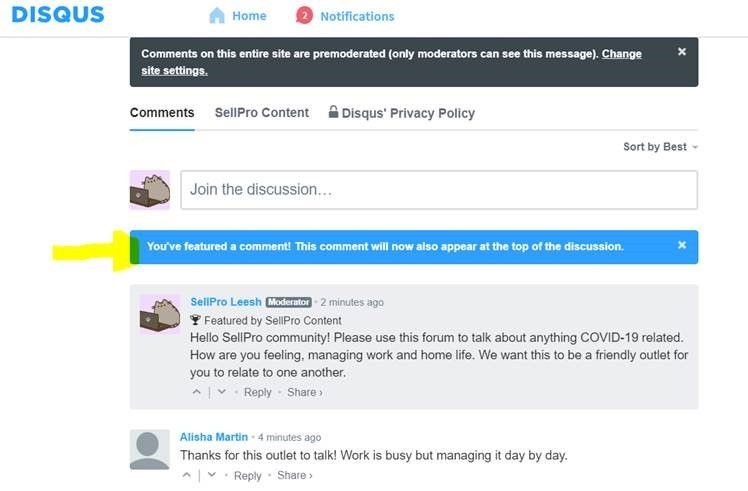
5. Once your comment is featured, you will not be able to edit it, however, you can choose to stop featuring the comment from the same dropdown menu if needed.
Known Limitations of Disqus
- All forums can be found publicly.
- All Forums created within the same account can be viewed by all (Sales Reps can see Brand rep forums by clicking on the "Community" button).
- Forums cannot be deleted.
- Admins are notified when a new comment is made to a forum, but users are not notified when someone replies to their comment.
