How do I turn on Location Services on my device so I can participate in in-store Insight surveys?
Some insight surveys require you to be in your store to participate. This article will describe how to enable your device's location so you have access to these types of Insight surveys.
To ensure that you have access to all Insight surveys you can participate in, you will need to make sure to enable Location Services turned and Precise Location for the SellPro app on your device before accessing an in-store Insight Survey.
To do this, follow the instructions based on your device's operating system.
iOS
1. Open Settings on your device, and go to PRIVACY & SECURITY.
.webp)
2. Select LOCATION SERVICES, and toggle the Location Services setting to ON.
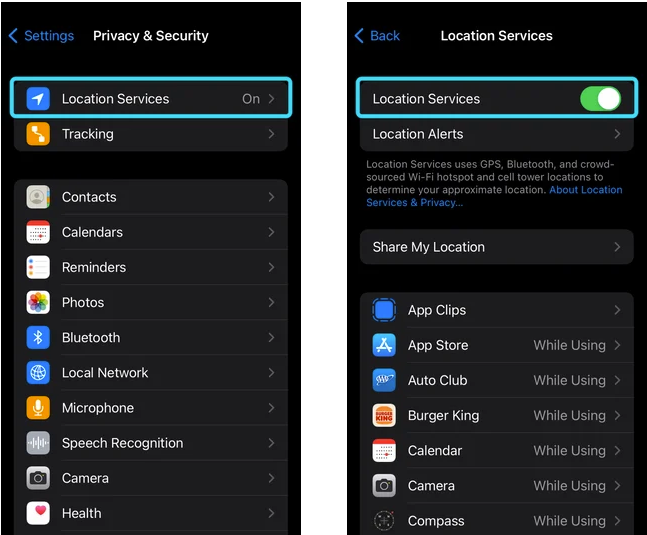
3. Next, select SELLPRO from Apps list and toggle the PRECISE LOCATION setting to ON.
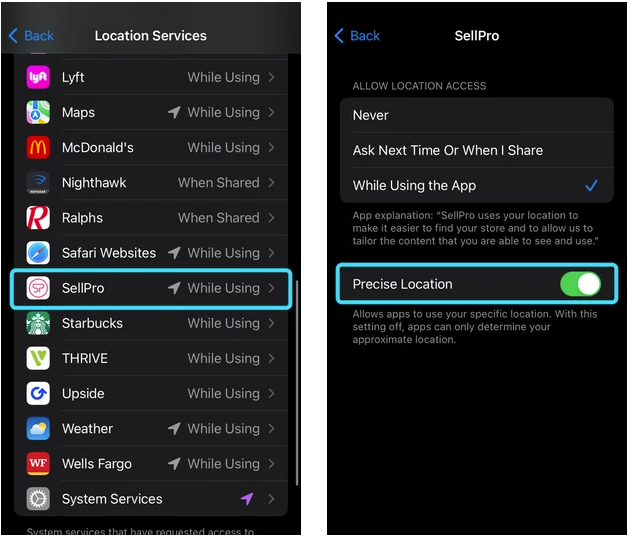
ANDROID
1. Open Settings on your device, and make sure LOCATION is turned ON.
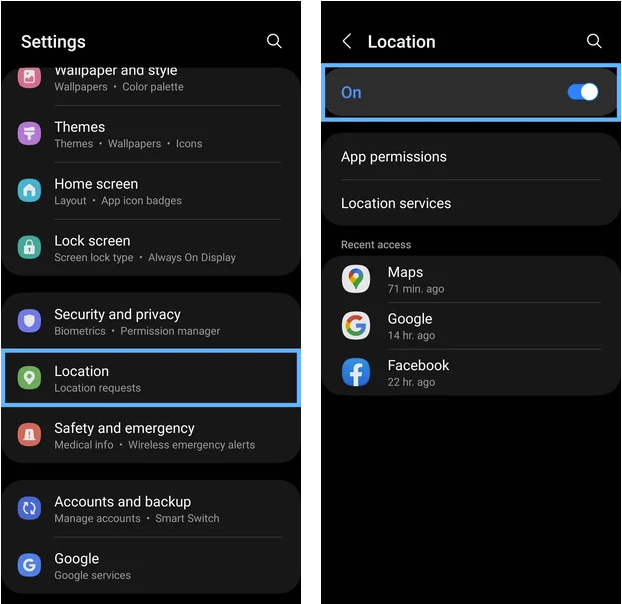
2. Go back to Settings, select SELLPRO from the APPS menu, and then select PERMISSIONS.
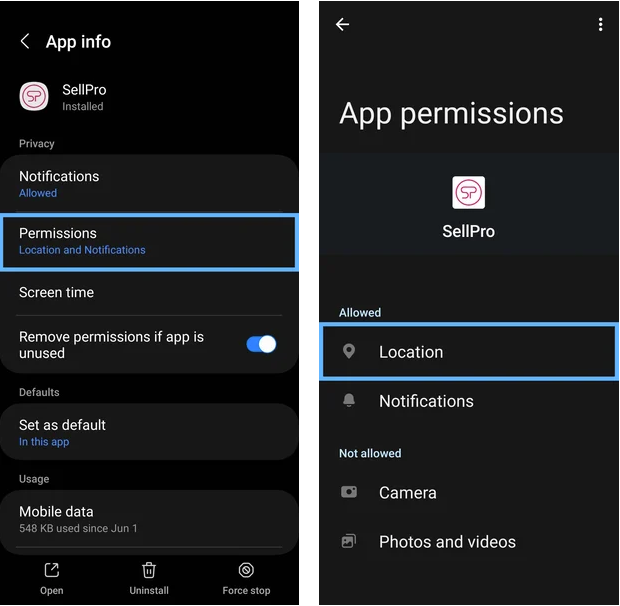
3. Make sure that PRECISE LOCATION is turned ON.
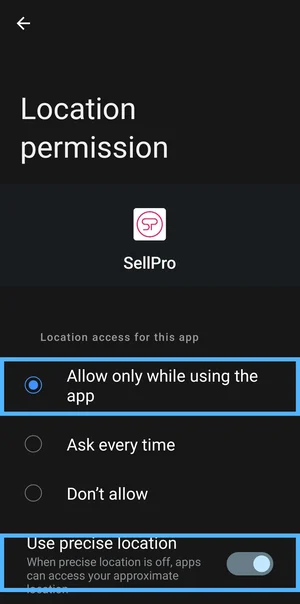
If your Location Services and Precise Location settings are not turned on, you may encounter the following error when trying to access some Insight surveys:
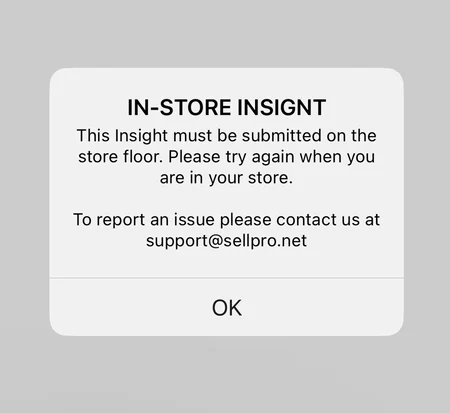
When this error appears, go to your device's settings and follow the instructions above to ensure these settings are both turned on. Then force close the SellPro app and reopen it. You should then be able to access those Insight surveys.
Was this article helpful?