Best Practices: Courses, Topics and Questions
Check out these tips on how to develop engaging SellPro Course content.
Courses: Recommended Practices
Follow these rules when developing course content to ensure it provides maximum benefit to the user.
-
- 3 - 5 topics per course.
- 30 - 90 second topics.
- 5 - 7 key takeaways per course.
- Use Teaser and Knowledge Check questions to add interactivity to the course.
- Diction and syntax should be as succinct as possible. Considering the demographic, fun, light diction is recommended.
- Use of bullet points over paragraphs is highly recommended.
- Use of relevant images is recommended to break up text and to support learning with visuals.
- When possible, use a mix of topic types. For example, a course can consist of a video and two build your own topic types.
- Course focus recommendations:
- Brand introduction or history
- Product overview, including features and benefits
- How to qualify a customer
- Sales tips and tricks
Course Topic File Types
Topics in SellPro Courses can be built using any combination of the below file types.
1. BUILD YOUR OWN
- Build content directly in the SellPro OMS using our tool in the OMS.
- Content displays like something you’d see in a blog or news feed.
- Recommended length: 2 - 3 vertical smartphone screen scrolls
- Accepted image file formats: JPEG, PNG, BMP, GIF
- Max image file size: 20 MB
- Best Practices:
- For optimal fit, use images designed to work in one of the following aspect ratios:
- Landscape: 16:1, 4:1, 4:3, 16:9
- Portrait: 9:16, 3:4
- Square: 1:1
- The aspect ratio determines how the imported image will be cropped to fit within the topic. In order to match the desired result as closely as possible, keep in mind how the image will be used (for example: as a horizontal header background, an image paired with text, etc.) and select the aspect ratio most appropriate in each case.
- Content should be designed for clarity on all mobile devices, including tablets and phones, in both landscape and portrait views.
- For optimal fit, use images designed to work in one of the following aspect ratios:
2. PDF
- Ideal for topics that have heavy visual imagery.
- Great for topics containing charts, graphs, word-wrapping and other visual callouts.
- Excellent for heavy use of bullet points and side-by-side comparisons.
- Great for controlling how text breaks.
-
- Max file size: 20MB
- Recommended file size: 1 - 3MB
- Recommended document size: between 1 - 3 pages
- Document Requirements:
- Remove all layers and flatten document to only text and images
- Do not include embedded fonts, hyperlinks, or Javascript interactivity
- For best results, Print to PDF and use the Print as Image option:
- Open PDF in Adobe Acrobat
- Select FILE > PRINT (Ctrl + P)
- Select ADVANCED button at the top
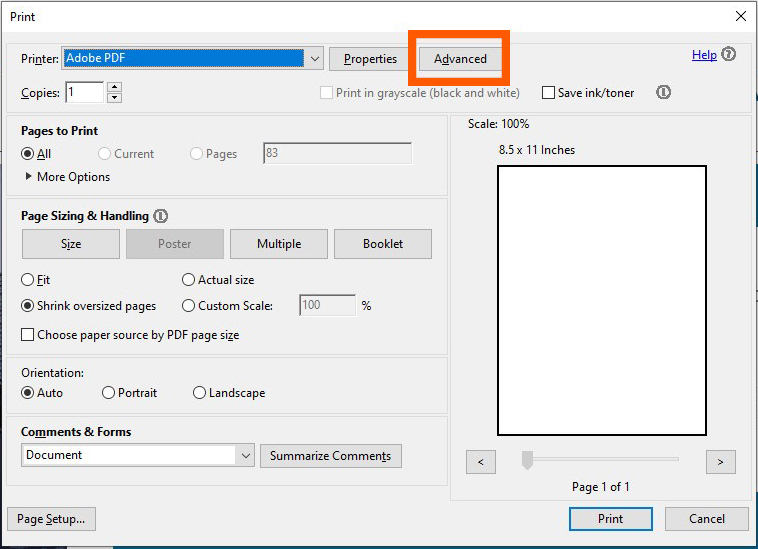
- In next dialog, check the "Print as Image" checkbox
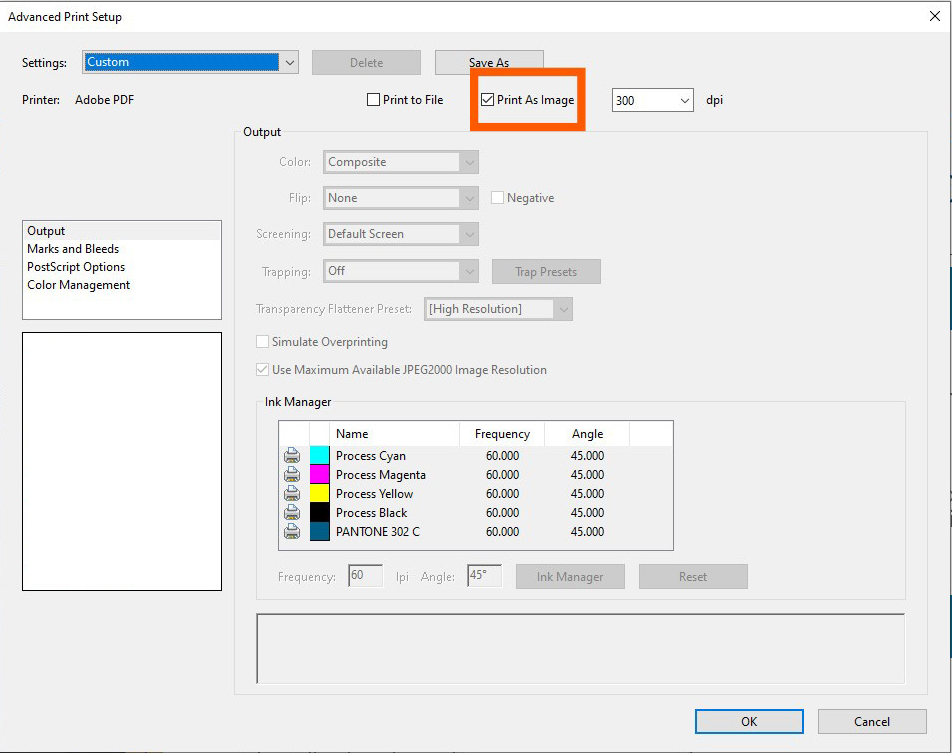
- Select OK > select PRINT > choose file location to save file
- Upload the new file to SellPro OMS
3. VIDEO
- Excellent way to reinforce text assets and provide product demos.
To ensure full compatibility of your content across all device types, please follow the recommended encoding settings using the H.264 Baseline Profile codec. The same recommendations apply to the Main Profile codec (only available in Android 6.0 and later).
Video resolution 1280 x 720 px / 720 x 1280 px Video frame rate 30 fps Video bitrate ~ 2 Mbps Audio codec AAC-LC Audio channels 2 (stereo) Audio bitrate 192 Kbps Max file size 150 MB Video Duration Recommendations and Requirements
Micro-learning works best when video topics are kept short and concise. We recommend that video topics should be no longer than 30-90 seconds in length to make them most effective. However, you can use videos in SellPro that are up to 5 minutes in length.
Recommended duration 30 - 90 seconds Duration warning limit 3 minutes (still allowed; OMS will report a warning) Maximum allowed duration 5 minutes Videos longer than 5 minutes cannot be uploaded through the OMS. If you require your video topic to be longer than 5 minutes, please contact your SellPro Client Success contact and they will assist you in posting your video as a topic in your course. Please note that videos uploaded cannot exceed 10 minutes, even when uploaded by your Client Success contact.
Example of recommended settings in Adobe Media Encoder
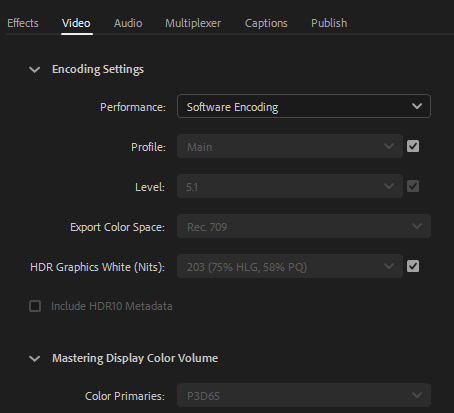
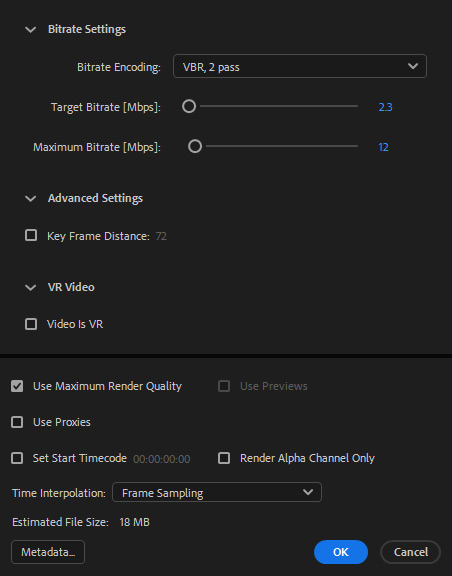
4. IMAGE
- Typical use is to showcase picture quality.
- Best use cases include showcasing quality of printers, monitors, displays, and cameras.
- Another great use case is uploading images that will be printed directly from SellPro.
5. EXTERNAL URL
- Display proprietary content that is not easily reimagined in any of the other topic types
- Great for customer service policies, terms and conditions and/or FAQ pages
- Website topics should:
- Be mobile-friendly
- Have a responsive design
- Website topics should NOT:
- Be video websites (e.g. YouTube) as this causes an awkward user experience in-app
6. DISCUS FORUM
- Use to engage in two-way communication with RSAs through forums.
- Great place to answer product-specific FAQs.
Specs
- Requirements:
- Disqus subscription (API keys). Speak with your Client Success team.
- Forum management by brand.
- Best used in:
- Reference Library
- Toolbox
Question Input TypesWhen building your Course and Award Quizzes, there are two different input types you can use.
1. Multiple Choice- This question type allows you to ask multiple choice and/or true/false questions.
- Users will need to select only one correct answer from the list.
2. Checkbox
- This question type requires users to select all answers that apply.
- Use this question type when there are multiple correct responses.
Topic Teasers
- Teaser questions appear before the associated topic.
- We recommend Teaser questions not be attached to the first course topic, as it makes the user experience less intuitive.
- There is no penalty if a user gets a teaser question “incorrect”.
- Use of teasers is a great way to keep the audience engaged, and the perfect opportunity to inject some humor into your course.
Knowledge Checks
- Knowledge check questions ensure users are comprehending each topic.
- Knowledge check questions appear after the associated topic.
- If a user answers a knowledge check question incorrectly, they will be sent back to read/watch the associated topic again, and half of the original topic timer will be enforced.
- You can create as many knowledge check questions as you like.
- If you create more than one knowledge check question for a topic, the system will ask one of them at random. If a user answers incorrectly, after re-engaging with the topic, they will be asked another knowledge check question at random.
- Knowledge check questions can also be used for course and awards quizzes.
- You may mark Knowledge check questions as required so they always appear in the Course Quiz.
Course and Award QuizzesCourse Quizzes
- Course quiz questions can be standalone, or utilized from the pool of knowledge check questions.
- Users must score 100% on a course quiz to become certified in the course.
- If they score less than 100%, they will have to take the entire quiz again until they pass with a 100% score.
- Recommendations:
- 1 - 2 questions per topic.
- Create a larger pool of questions than the number of questions you include in the course quiz.
Award Quizzes
- Award quiz questions can be standalone, or be utilized from a pool of course quiz/knowledge check questions.
- Select award quiz questions that don’t require the context of having just taken the course (keep in mind users may see these questions weeks after certifying for the course).
- The app will randomly select a specified number of questions that are associated with the course(s) to which the award is attached.
- You may mark certain questions as required so they always appear in the Course Quiz.
- Users must score 100% on an award quiz to earn that award.
- If a user does not score 100%, they will need to play the Gravity Game again in an attempt to land on that award and take a quiz again.
Was this article helpful?