How do I use Visibility Groups in my SellPro content?
This article will describe how to set visibility while building your content based on store and user Visibility Groups you have created.
When you build new content in SellPro, you can expose it by Retailer, User Group or Store Group.
To learn what Visibility Groups are and how to create them, please see this article.
You can use Visibility Groups to define visibility for:
- Courses
- Insight surveys
- Reference Library and Toolbox files
- Campaigns
How to Set Store / User Visibility in Your Content
- Within your content, scroll to the Visibility panel.
- To set visibility based on a Store or User group, select the desired option.
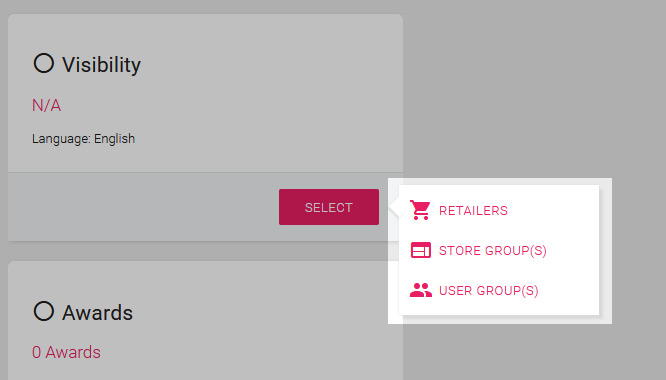
How to set visibility by Store Group
If you select Store Group, the page will by default load with a list of all stores. If you have not yet created any Store Groups, or wish to instead select stores manually, you may do so from this list.
Selecting stores manually from the list will NOT create a Store Group for later use. Creating and saving Store Groups must be done from the Visibility Groups section under Profiles.
- Select SELECT STORES FROM GROUPS
.jpg) at the top right.
at the top right. - From the pop up menu, check the Store Group(s) you wish to use and click SELECT GROUP.
- All of the stores from the selected Store Group will automatically be selected.
- Scroll down and click DONE
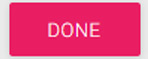 .
.
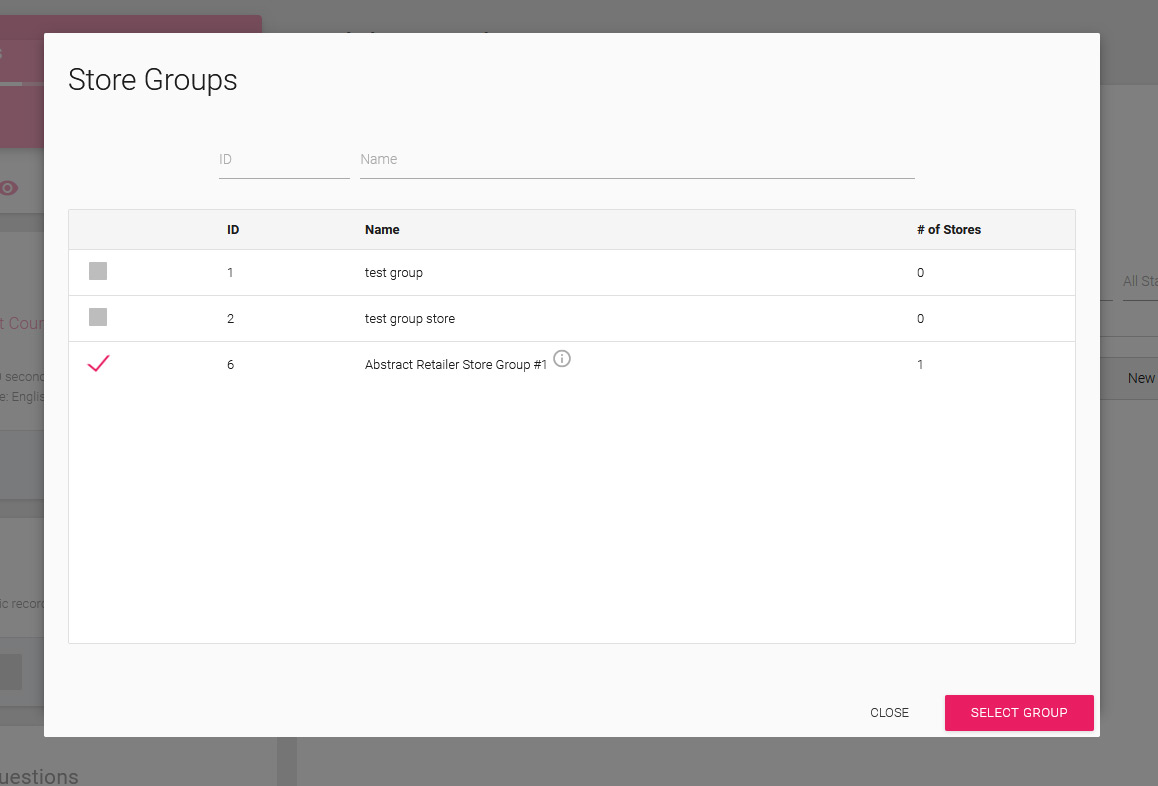
How to set visibility by User Group
If you select User Group, the page will by default load with a list of all the User Groups you have previously created. If you have not created any User Groups, then this list will be empty. In order to use this option, you will need to create a User Group first.
- Select the User Group(s) from the list you want to use. All of the users from the selected User Group(s) will automatically be selected.
- Scroll down and click DONE
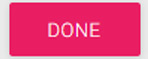 .
.
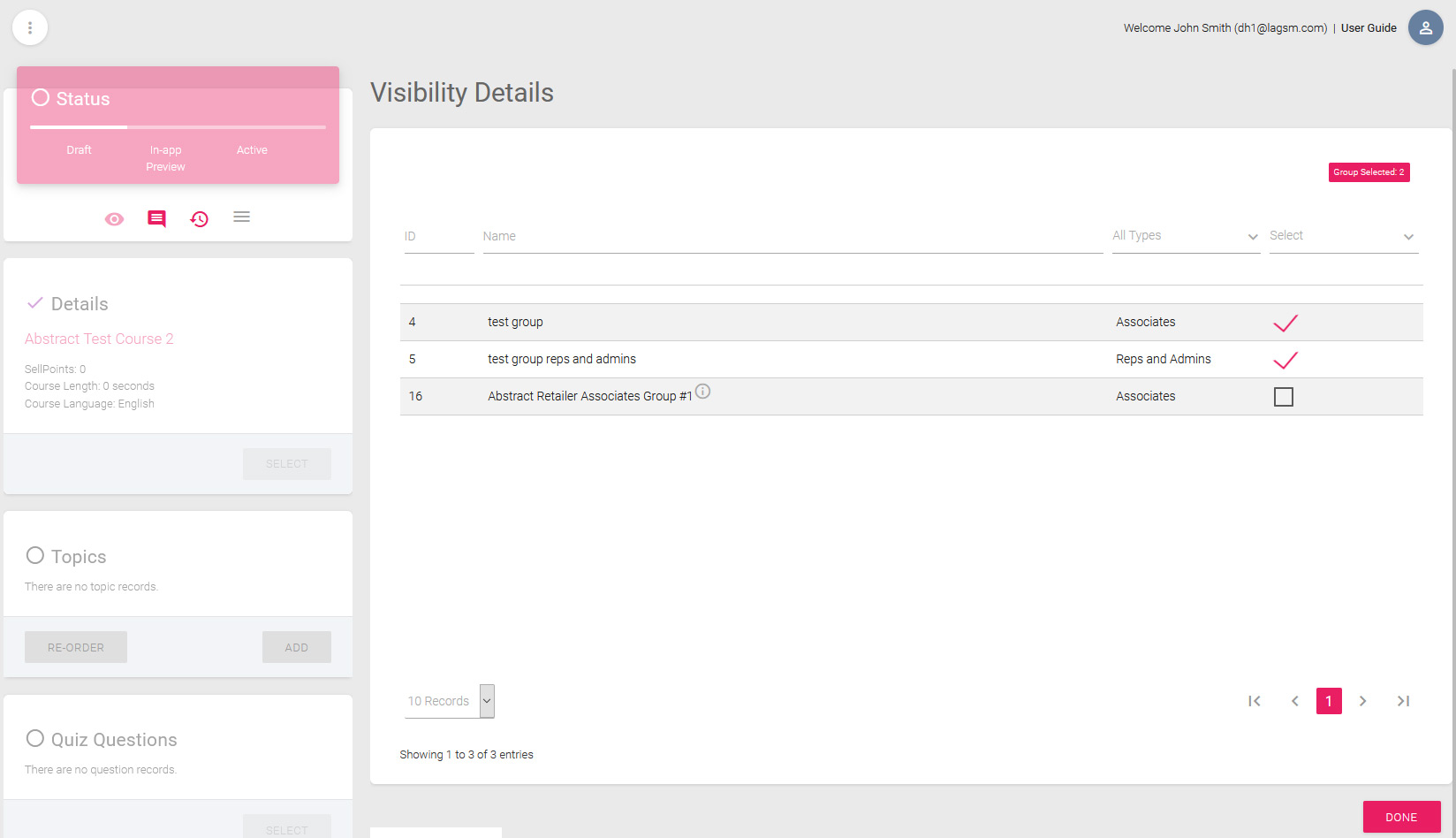
Important: Once you have assigned visibility via a User or Store Group, you will not be able to change it. If you wish to change the visibility settings for your content at this point, you can create a clone of the content to work from by selecting the Copy option, and making sure that Visibility in the pop up menu is unchecked.
Was this article helpful?