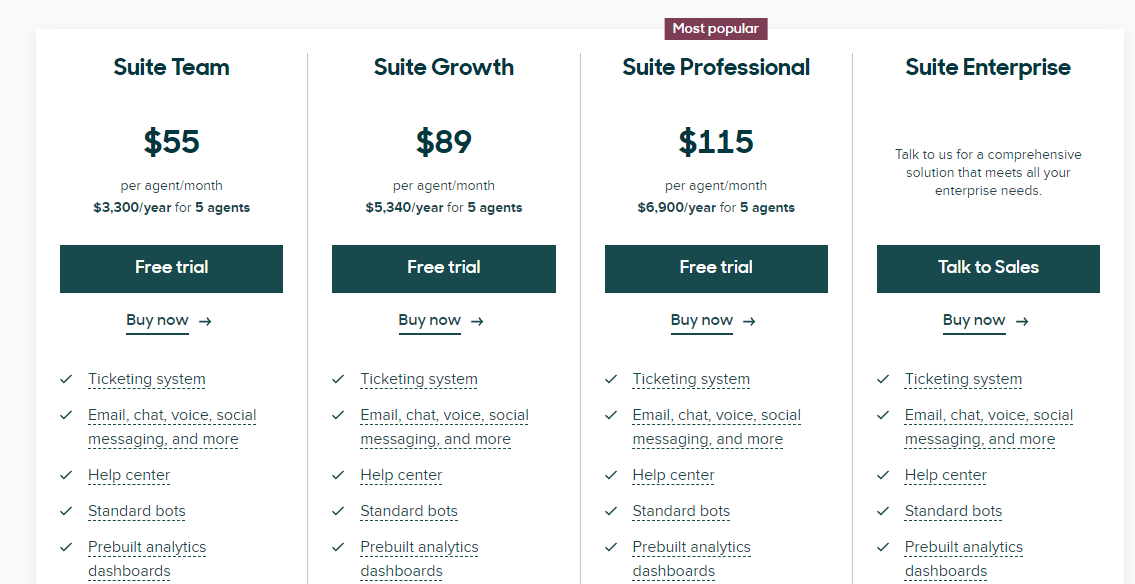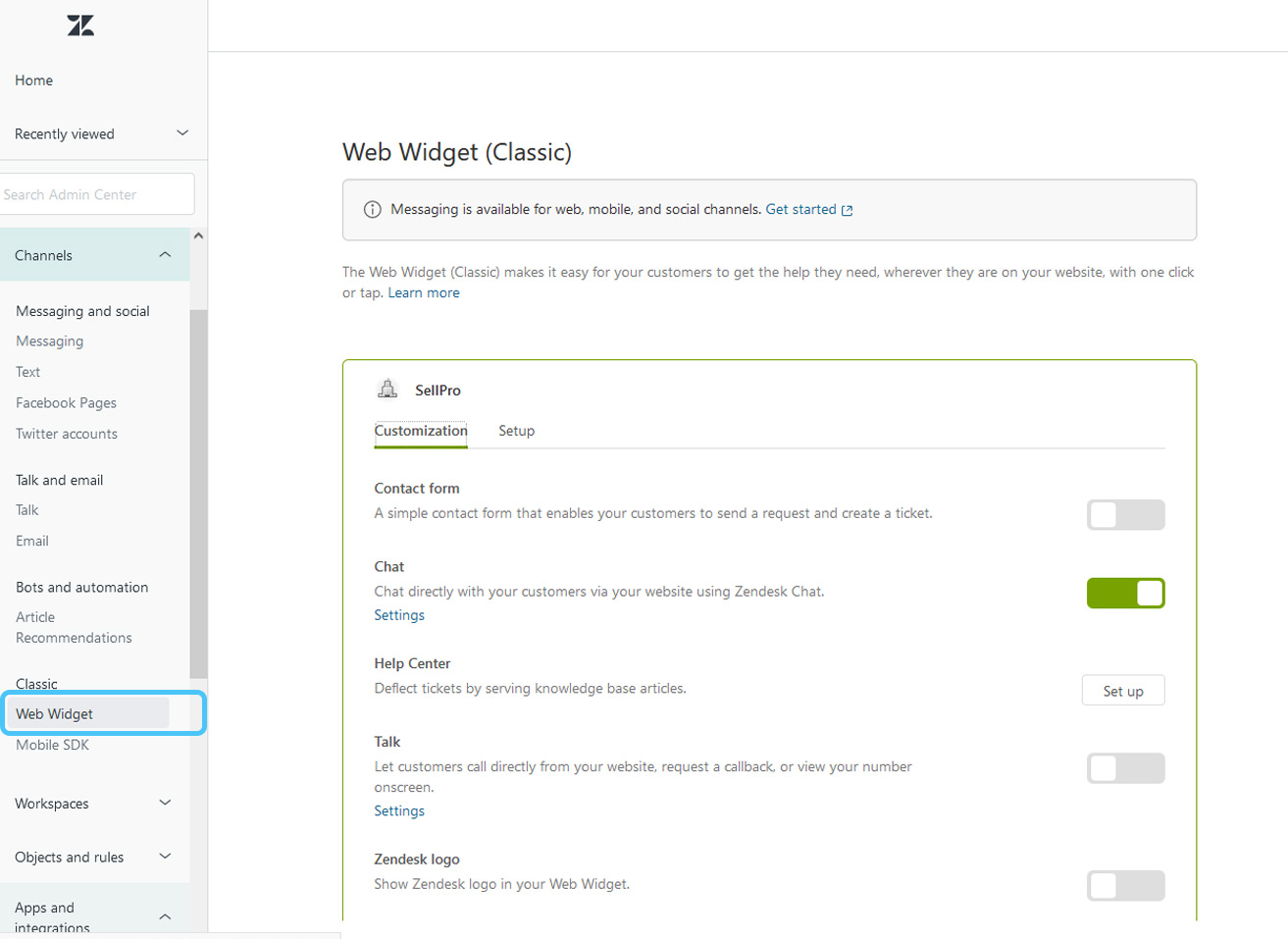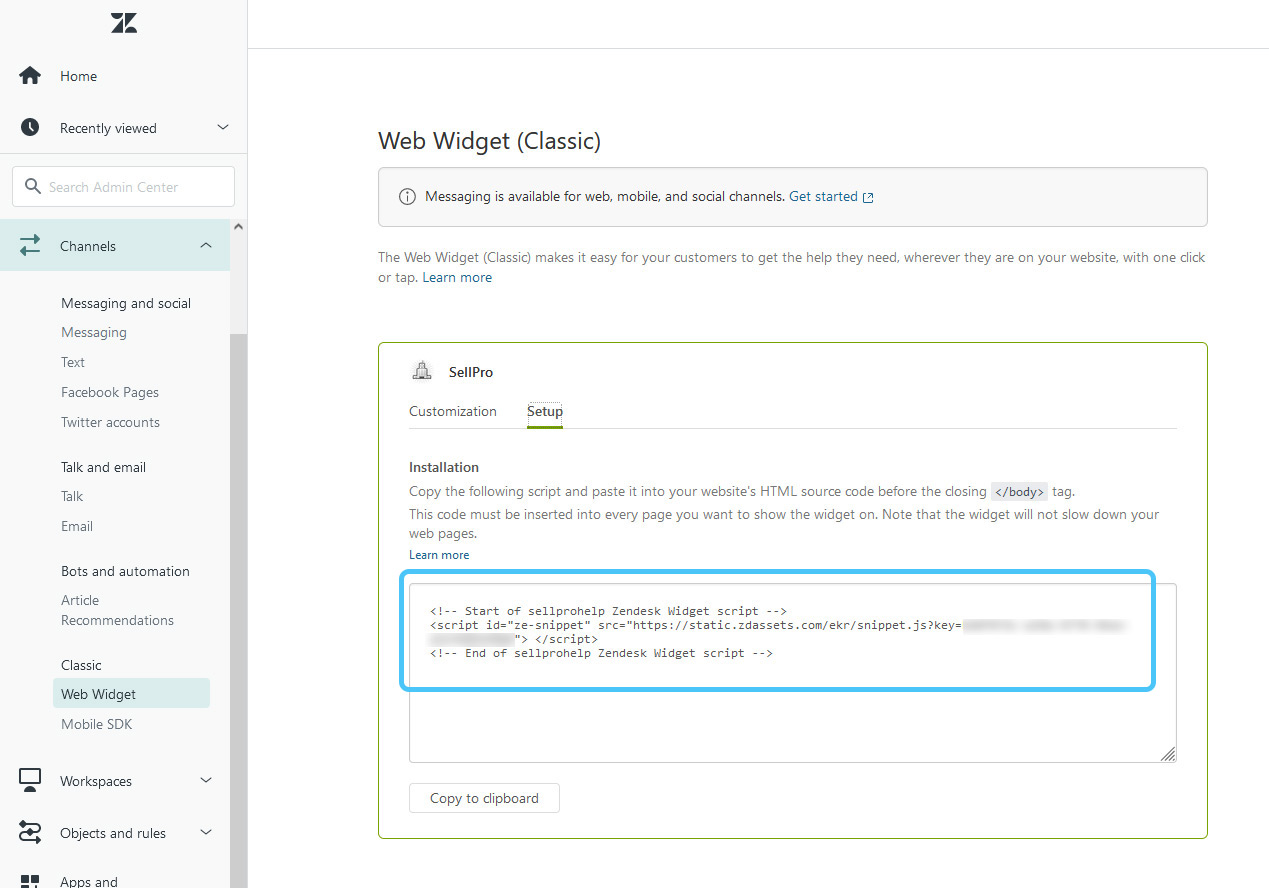How do I enable the Chat feature in SellPro?
Follow these instructions to get started using SellPro's Chat feature to communicate with users.
SellPro's Chat is an exciting new feature that allows you to communicate directly with SellPro users to answer inquiries, provide technical support, and stay in touch.
1. Subscribing to ZenDesk Chat
In order to integrate Chat into your SellPro experience, you will first need to be subscribed to one of ZenDesk's Chat plans.
Pricing shown in plans below are subject to change by Zendesk. Visit their website for up-to-date pricing.
.
If you don't currently have a ZenDesk subscription, visit their website at https://www.zendesk.com/chat/pricing. Choose the plan that best supports the number of chat agents and level of customization you will need.
2. ZenDesk Chat Widget Code
Once your ZenDesk account has been set up, go to your Dashboard > Admin Settings and select Web Widget from the Classic section. In the settings panel that appears, select the Setup tab.
Visit the Web Widget section, then navigate to the Setup tab to view the web widget code.
You will see a window containing a script. This script is needed in order to activate Chat functionality in SellPro's Online Management System. Highlight the entire script code in the window, and right-click to copy it.
If you need any technical support getting started with your ZenDesk account, please contact their support team.
Want to learn more about how to use SellPro's Online Management System to create awesome training and brand awareness content for retail personnel? Check out more articles in the SellPro Client Guide.
Was this article helpful?