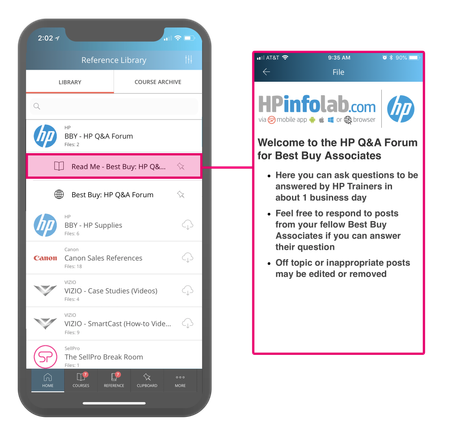The Reference Library is similar in design to the Courses screen. You can find how-to videos, product information guides, spec sheets, comparison charts, and other useful information. Items in the Reference Library are separated into two tabs, the “Library” section and the “Course Archive”.
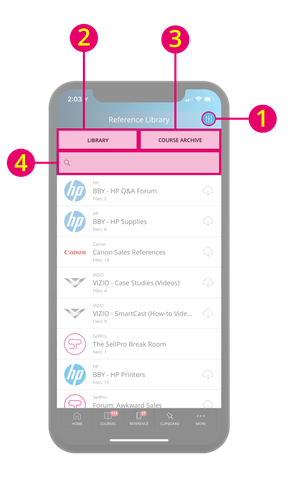
- Filters (Top Right) – You can filter Reference Library folders specific to a category or brand. You can also adjust the order in which you see the folders (folders are automatically sorted by newest first).
- Library – All available folders are housed here. Reference library folders are different than courses because there are no quizzes and each file is stand-alone, so you must go back and forth between files.
- Course Archive – Archived courses contain the topics, minus the quiz questions. They can be used for reference.
- Search bar – Find specific folders by searching for keywords found in the folder titles. The search function is different form the filter since it will only narrow the search for the words found in the title, so if you search for “SellPro”, only folders with “SellPro” in the title will populate.
You will see the following information on all Reference Library folders:
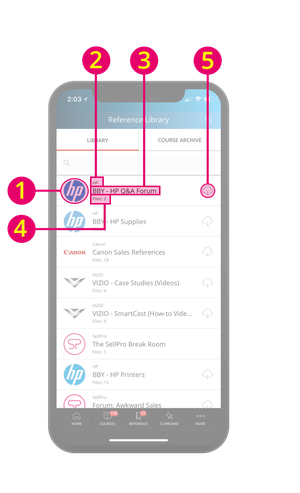
- Brand Logo
- Brand Name
- Folder Title
- Number of Files in Folder
- Cloud icon - If a folder has a cloud icon to the right of its title, it has not been synced to your device. Tap on the cloud once to download/sync its contents (this gives you the ability to access the content both on and offline). If you wish to unsync the folder, swipe left to reveal the red “Unsync” button. Tap the “Unsync” button to unsync the folder.
Once you've synced a Reference Library folder, tap the folder to reveal the files within it. Then, tap a file to open it.