How do Engagement Campaigns Work?
This article describes what Engagement Campaigns are, how you can use them, and how to build one in the SellPro OMS.
Engagement Campaigns encourage users to access more of your content in SellPro. An Engagement Campaign contains a list of tasks the user must complete to become eligible to earn the award associated with the campaign. The tasks are designed to drive users to the specific content you want to highlight during the campaign period.
In this article, we'll walk through each step in the process of building an Engagement Campaign in the SellPro OMS.
Getting Started
To begin a new campaign, select the ENGAGEMENT tab under Campaigns in the sidebar, then select NEW CAMPAIGN.
Please note: in order to launch an Engagement Campaign, you will need to have created the required award to attach to the campaign. To do this, go to the Engagement Awards section to create the necessary award first.
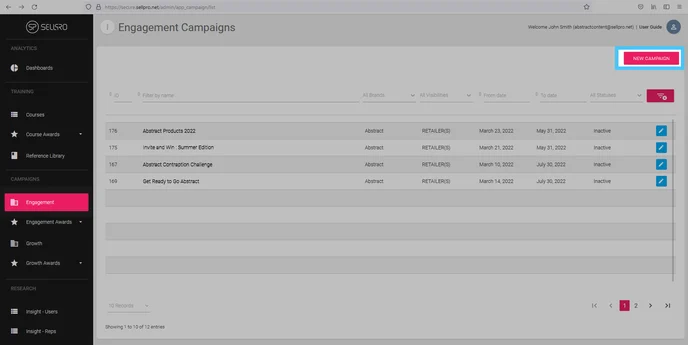
Details
Similar to Courses, you begin by adding the campaign details, such as:
- Campaign Title and Description
- These are what users will see when they visit the Campaigns screen in-app and see your campaign. Make both of these concise and mind the character limits to avoid your text from getting cut off in the app.
- Image
- This image will be visible along with the title and description. Make it visually appealing to attract users.
- Image requirements: PNG format (no transparency), 1200 x 600 px.
- From/To Dates and TimeZone
- Enter the date and time range during which the campaign will be available to users. The campaign will appear in the Campaigns list in-app during this time period, adjusted to the selected time zone.
- Enter the date and time range during which the campaign will be available to users. The campaign will appear in the Campaigns list in-app during this time period, adjusted to the selected time zone.
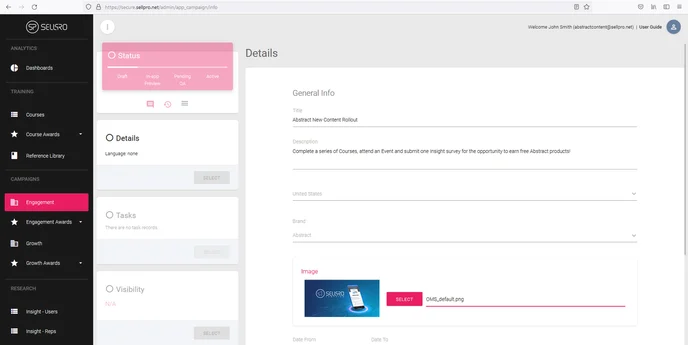
Tasks
Here you assign the tasks users who take part in your campaign are required to complete to unlock the campaign award.
There is one required task for an Engagement Campaign:
- Complete selected course: Requires the user to certify on the selected Course.
In addition to the required task, an Engagement Campaign can include one or more of any of the following tasks:
- Complete number of courses: Requires the user to certify on the selected number of Courses. Courses, in this case, are not specified; they can be any of the available Courses from your brand.
- Attend number of Events: Requires the user to register for and attend the selected number of Events hosted by your brand.
- Complete number of surveys: Requires the user to complete the selected number of Insight surveys. This can be any available survey(s) ran by your brand.
- Open a file in selected reference library: Requires the user to go to the specified Reference Library folder and open any of the Files.
- Open a file in number of reference libraries: Requires the user to open at least one File in the selected number of Reference Library folders posted by your brand.
- Share SellPro: Requires the user to Share their unique Invite link.
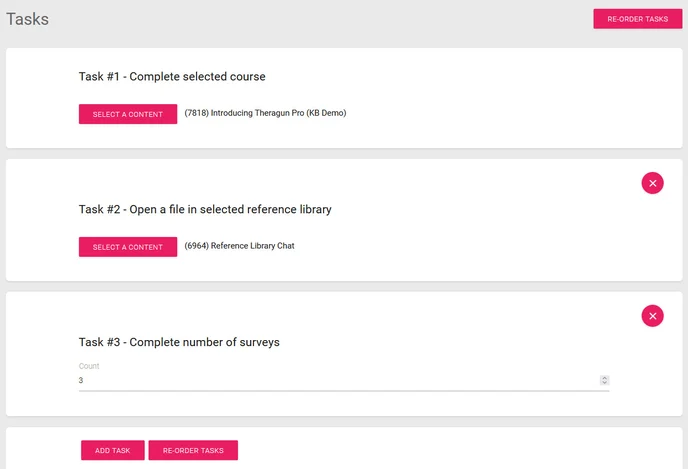
Visibility
This section lets you pick the audience that will see your campaign. You can select from one of three visibility types:
- Retailer(s): Limits your campaign exposure to SellPro users assigned to the retailer(s) you select from the list.
- Store(s): Limits campaign visibility to the specific store location(s) selected from the list.
- User Group(s): Limits campaign visibility to custom list(s) of users you have previously created under the User Groups section of the OMS.
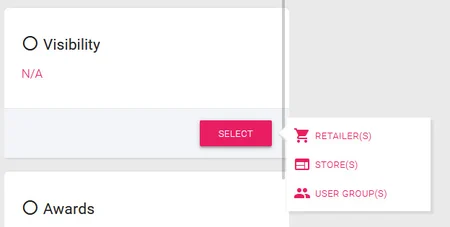
Awards
When a user completes the Engagement Campaign by fulfilling all of the tasks, they become eligible to play for or claim the award that has been assigned to the campaign. Engagement campaign awards can either be in the PlayZone or the ProShop.
To attach an award to the campaign, you will first need to create one in the Engagement Award section of the OMS. Creating an Engagement Award works exactly the same way as creating a Course Award.
Please note that only one award (either PlayZone or ProShop) can be attached to a single Engagement Campaign.
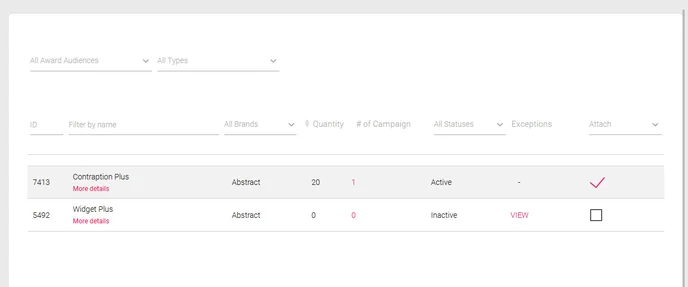
Launching a campaign
Once you have completed all of the steps, launching an Engagement Campaign is the same as launching a Course. First, perform the In-App Preview to ensure your Campaign looks and works as expected, then simply Activate. Your campaign will go live in the SellPro app on the date and time designated for that campaign.
To learn about Growth Campaigns, please see this article.
Was this article helpful?